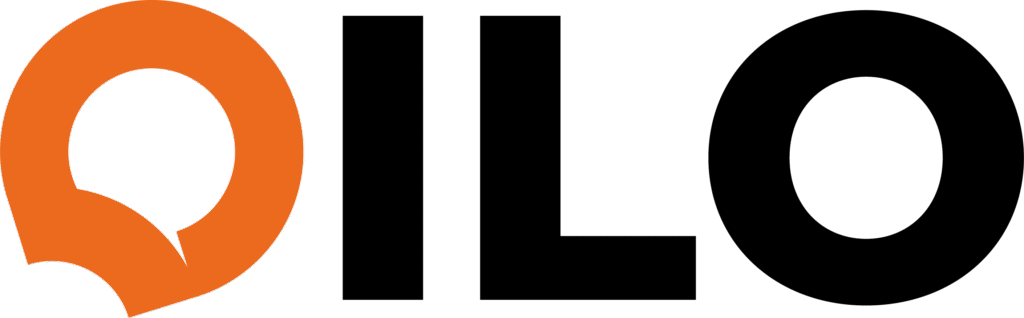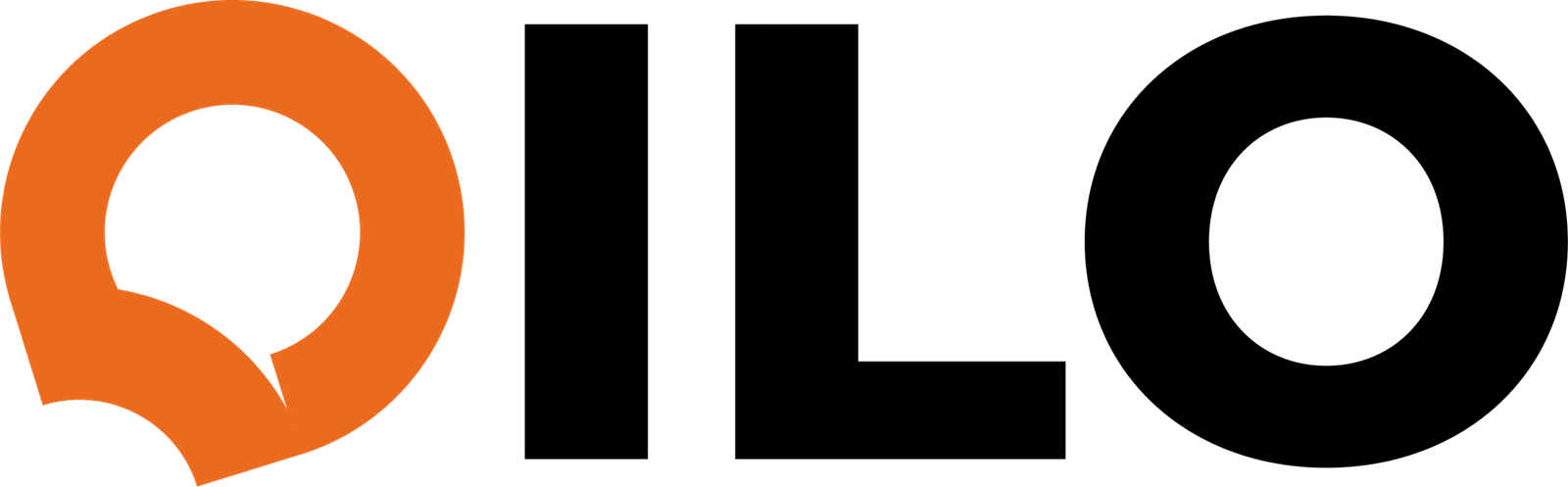A look at why executives are adopting tools like Qilo for day-to-day work.
In today’s fast-moving business environment, time is the most valuable asset a leader has—and it’s also the most at risk. Meetings pile up. Emails go unanswered. Tasks slip through the cracks. For CEOs, directors, and entrepreneurs, the pressure to stay sharp and efficient is constant.
That’s why more and more busy leaders are turning to personal AI assistants like Qilo to streamline their workdays.
1. Clarity in the Chaos
Executives juggle countless moving parts—projects, teams, decisions, and deadlines. Qilo offers a centralized space to cut through the noise. From scheduling meetings to pulling up key documents, everything becomes one simple request away.
2. Smarter, Faster Decisions
Time spent searching for information adds up. With integrations across platforms like Google Drive, HubSpot, and Airtable, Qilo retrieves what you need in seconds—no tabs, no toggles. When you can access knowledge instantly, you can act decisively.
3. Work That Adapts to You
Whether you prefer typing, talking, uploading a file, or sharing an image—Qilo adapts to your working style. It doesn’t add complexity. It removes it. Leaders appreciate that it fits into their routine without disrupting it.
4. Always One Step Ahead
Qilo isn’t just reactive. It’s proactive. Daily summaries, reminders, and follow-ups keep you ahead of your calendar. Instead of chasing tasks, you’re being led through them—smoothly and intelligently.
5. More Focus, Less Burnout
With Qilo handling the repetitive admin, leaders get more time for strategic thinking and deep focus. It’s not just about doing more. It’s about doing more of what matters.
The Bottom Line
Busy leaders don’t need more tools—they need the right one. Qilo combines simplicity, intelligence, and flexibility to become the assistant you didn’t know you needed. And once you use it, you won’t want to work without it.