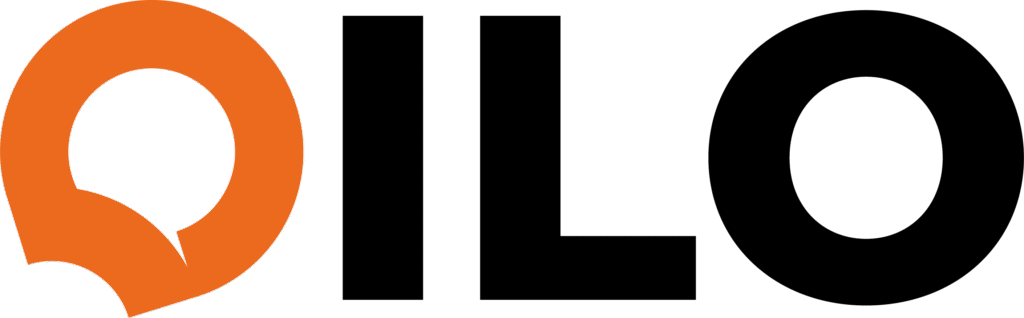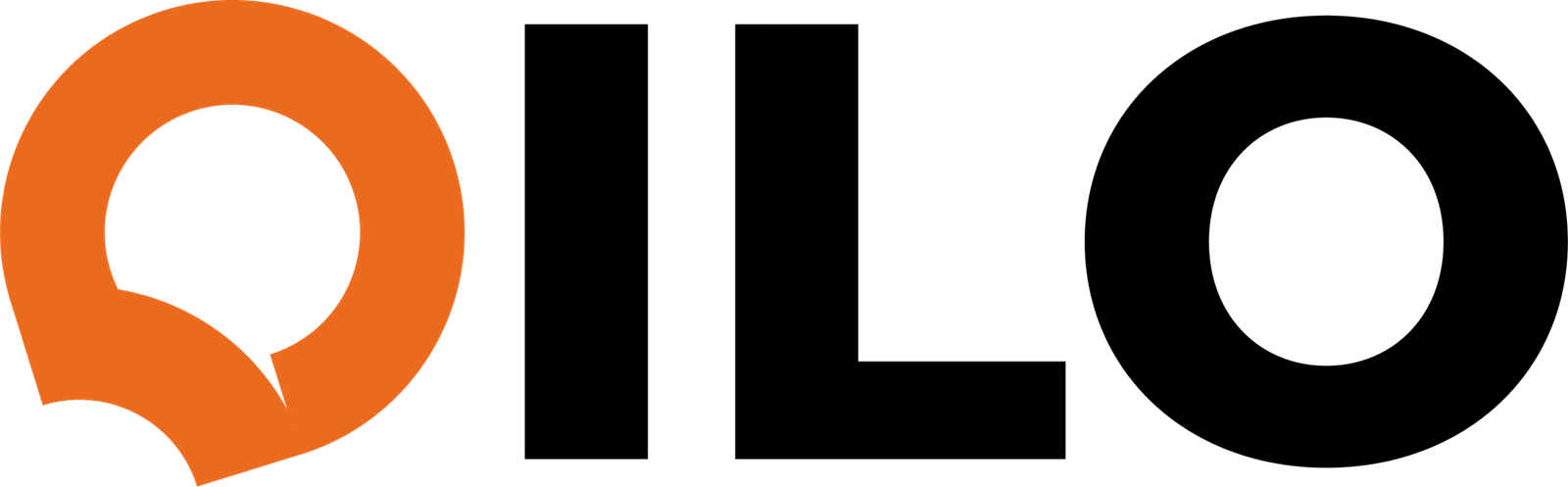How to Get the Most Out of Your Assistant with Simple Language
When it comes to using an AI assistant like Qilo, the smartest prompt isn’t the most complicated or technical—it’s the one you use every day. Simple, clear language helps your assistant understand you faster and deliver exactly what you need.
Keep It Natural
Qilo is powered by GPT-4o, which means it understands plain, conversational language. You don’t need special commands or coding skills. Just talk or type like you would with a real assistant.
Example: Instead of “Schedule meeting 3pm Friday,” say “Can you set up a meeting for Friday afternoon?” Qilo will ask follow-up questions if needed to get it just right.
Use What Feels Right
Whether you prefer typing, speaking, uploading files, or sharing images, Qilo adapts to your style. The easiest prompt is the one you feel comfortable using, every time.
Build Habits
The more you use Qilo with daily prompts—like checking your schedule, adding tasks, or drafting emails—the better it understands your workflow. This builds a personalized assistant that fits seamlessly into your day.
Start Simple, Then Explore
Begin with basic requests. “What’s on my calendar?” or “Find last week’s report.” Once you’re comfortable, try more complex tasks like “Draft an email to follow up with the client” or “Create a task to prepare the presentation.”
Why It Works
Simple language means less confusion, faster responses, and fewer follow-ups. It’s all about making your workday easier—not more complicated.
Remember: The smartest prompt is the one you use every day. Start talking to Qilo in your own words and watch your productivity soar.
Want tips on your first prompts? Try asking Qilo:
- “What’s my agenda today?”
- “Add a task to review the budget.”
- “Send an email to my team about tomorrow’s meeting.”
Simple. Smart. Ready when you are.