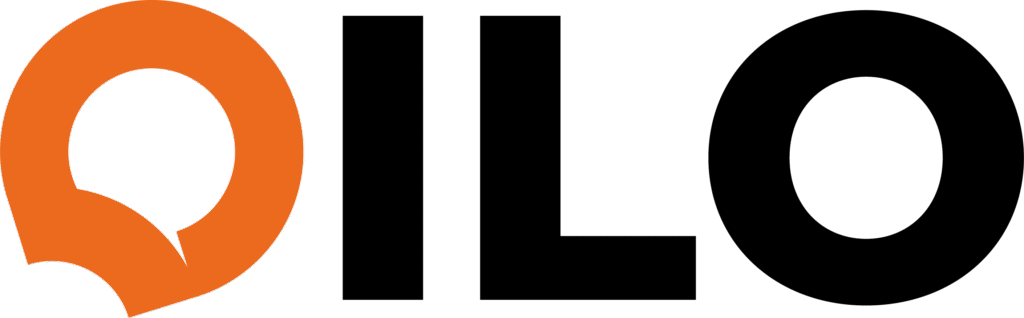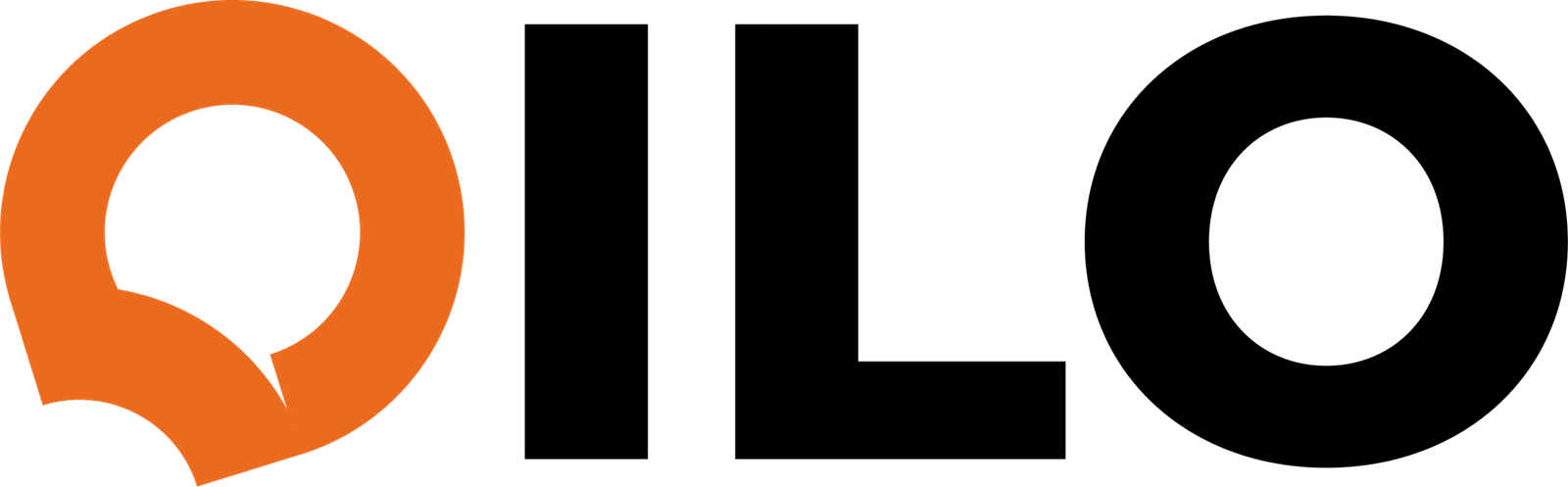Practical, real-life use cases for faster, easier productivity.
Qilo is your AI assistant designed to handle your busy work so you can focus on what matters. By centralizing your tools and simplifying routine tasks, Qilo saves you valuable time every day. Here are five ways to unlock your productivity and an estimate of the time you can save with each:
1. Start Your Day with a Smart Daily Summary
Every morning, Qilo provides a personalized overview of your schedule, tasks, and important reminders—all in one quick message. Instead of logging into multiple apps or scrolling through your calendar and to-dos, you get a clear snapshot to start your day with confidence.
How it works:
Say, “What’s on my agenda today?” Qilo responds with your meetings, deadlines, and any flagged tasks, helping you prioritize instantly.
Estimated time saved: 10–15 minutes daily
No more juggling apps or digging through emails to prep your day.
2. Effortless Meeting Scheduling with Intelligent Follow-Ups
Scheduling meetings can be a back-and-forth hassle. Tell Qilo, “Schedule a meeting with Sarah next week,” and it will check your calendar, then ask smart follow-up questions like preferred days and times to find the best fit. Once confirmed, Qilo sends the invite through Google Calendar.
How it works:
You say the initial command, and Qilo guides you through availability options, making sure the meeting fits your schedule without you needing to manually check your calendar.
Estimated time saved: 15–20 minutes per meeting
Cut out the email ping-pong and calendar conflicts.
3. Compose and Send Emails by Voice or Text
Need to send a quick update or follow-up? Simply tell Qilo what you want to say, and it drafts the email in Gmail for you. You can review, edit, or send it immediately—no typing or copying and pasting needed.
How it works:
Commands like “Send an email to John about the project update” will prompt Qilo to ask for key details before drafting.
Estimated time saved: 5–10 minutes per email
Say goodbye to writer’s block and repetitive typing.
4. Instant File Search Across Your Google Drive
Searching for the right document doesn’t have to mean endless scrolling. Ask Qilo to “Find the budget report from last month,” and it will quickly locate the file or folder in your Google Drive, so you get exactly what you need in seconds.
How it works:
Qilo’s context search uses your uploaded files and folder structure to zero in on the right content instantly.
Estimated time saved: 5–10 minutes per search
No more wasting time navigating cluttered drives.
5. Voice or Text Commands to Manage Tasks, Contacts, and Documents
Create new tasks, update contacts in HubSpot, or generate documents—all with simple voice or text commands. For example, say “Create a task to review the sales report by Friday,” and Qilo will add it to Airtable. Want to update a contact? Just say, “Update Sarah’s phone number.” Need a report outline? Say, “Create a Google Doc draft for the quarterly review.”
How it works:
Qilo connects your apps and executes commands smoothly, reducing manual data entry and task juggling.
Estimated time saved: 10–20 minutes daily
Streamline your workflows and keep everything organized without switching apps.
Less Busywork. More Focus.
With Qilo handling your scheduling, communication, file management, and task automation—all in natural language—you reclaim time to focus on high-impact work.
Ready to work smarter, not harder?
Try Qilo Now